How to select Text (Mouse Tricks and Shortcuts) : A Complete tutorial
A Complete tutorial on Mouse Tricks or Shortcuts for Text Selection.
You will see how can you use Mouse Buttons in any document or in a web browser for the selection of Text / Data.
You can select the complete paragraph of Text or full article by Holding Down your Left Mouse button and then dragging it. Leaving your Left Mouse Button will highlight the complete text, showing you the complete selection.

You will see how can you use Mouse Buttons in any document or in a web browser for the selection of Text / Data.
| Tutorial 1 : Drag Mouse Cursor And Select Complete Text |
|---|
You can select the complete paragraph of Text or full article by Holding Down your Left Mouse button and then dragging it. Leaving your Left Mouse Button will highlight the complete text, showing you the complete selection.

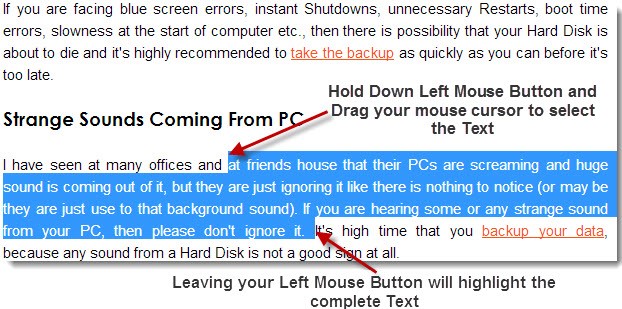
| Tutorial 2 : Alternate Way To Select Complete Text Using SHIFT Key |
|---|
While Dragging your Mouse on the Text works perfectly, but sometimes it's difficult to control the movement of your Mouse on some pages, especially when you have to select long paragraphs.
In that case, the easiest way to select the complete Text is with the help of SHIFT key. To do that, select the first word of the line from where you want to start the selection to begin.
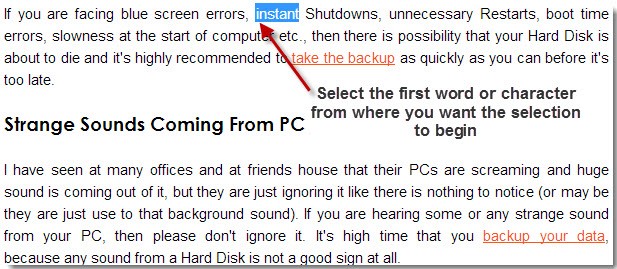
And now Hold Down the SHIFT key and select the last word where you want the selection to be finished. You will see that it will select all of the Text which is in between the fist and last selection.
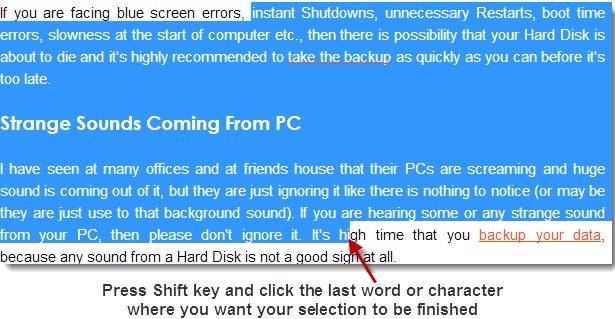
| Tutorial 3 : Select Multiple Text On A Microsoft Word Document Using CTRL key |
|---|
Selection of Multiple Text works only in Microsoft Word documents. Using the CTRL key, you can highlight and select multiple Text on a Word document. All what you have to do is to Hold down the CTRL key and select the Text using Left Mouse Button.
Tips: It's not necessary to hold down the CTRL key all the time. But before highlighting and clicking any Text, you have to Hold Down the CTRL key in order to select complete Text.Three Times Clicking On A Text Using Left Mouse Button
If you want to select a complete paragraph of Text, then you can quickly click 3 times using Left Mouse Button and it will highlight the complete paragraph for you.
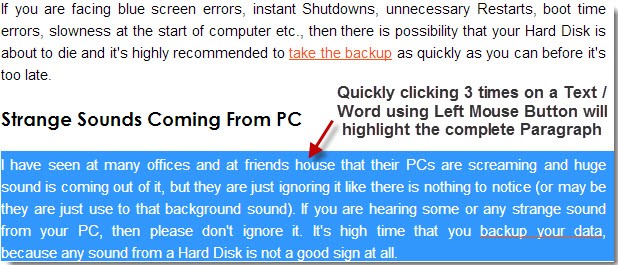
Note: You have do that pretty quickly, without moving your mouse.
| Tutorial 4 : Middle Mouse Button / Scroll Key Tricks |
|---|
We will now see how you can use Mouse Middle Button (which is also known as Scroll Key) to do different tasks in Windows.

Open Links In New Tab In Any Browser
If you want to open any link in a new Browser Tab, most of us Right Click the link and select Open Link In New Tab option. But when the same thing can be done in a single click, then why to waste time. Use Mouse Middle Click button to click any link to open it in a new Browser Tab.Zoom In/Out The Web Pages And Documents To Make The Text Readable
If you find it quite difficult to read the text on any website or word document, then you can Hold Down CTRL key and use your mouse wheel to Zoom In/Out the page. You can use this shortcut at any website and word document, where ever you find it difficult to read the text.Scroll Easily By Clicking Middle Mouse Button
On any website or document, if you click the Middle Mouse Button, at first the mouse cursor will change its shape into something like this:
Now you can scroll up and down, left and right by simply moving your mouse. As fast you move your mouse, the faster the scrolling will be. Clicking the Middle Mouse Button will bring the normal cursor back.
Close Browser Tabs With Middle Mouse Button
Although there is a x button at the corner of every Browser Tab which you can use to close it. But with the help of Mouse Middle Button also you can close it. Just click the Browser Tab with Middle Mouse Button and it will be closed.If you found these tutorials useful, do share with your firends, because sharing is caring.
Read this also: How to Convert Number to Words of Rupees in Excel












No comments: