How to download selected multiple photos from Google Photos app to android phone
Google photos is the great way and the best option for getting backup of your photos and videos. After backup, using its web interface on a desktop you can download the photo albums on your computer. For downloading the photos from google photos to your computer, just follow the following steps :-
- Click on an album and then click on the three vertical dots at the top right.
- You’ll see an option called Download All.
- This will download all the photos and videos in that album in ZIP format.
- The only problem with this method is that you can’t use it to download any photos and videos you upload from the Google Photos app on your phone or tablet.
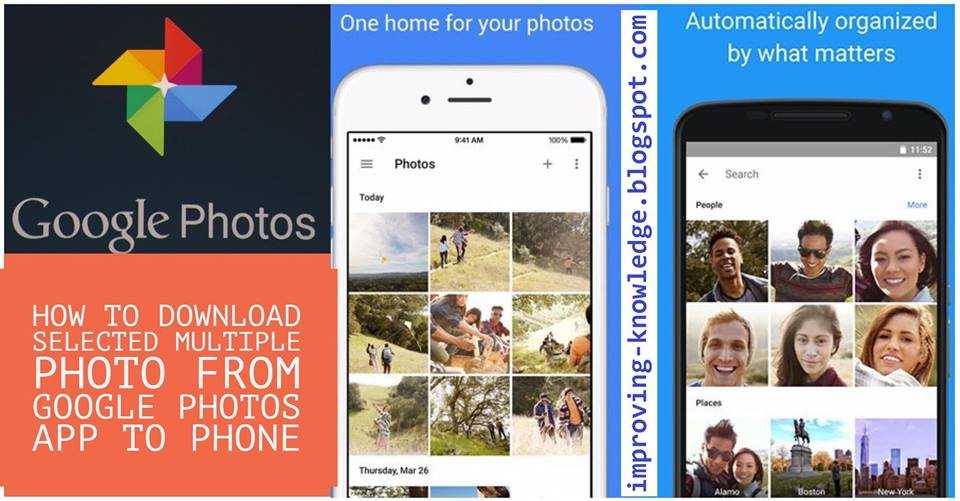
Google Photos doesn’t offers the functionality to multiple selected photos or batch download photos using its app on Android. But if you want to download the mutliple and selected photos from google photos app to phone, just follow the steps below :-
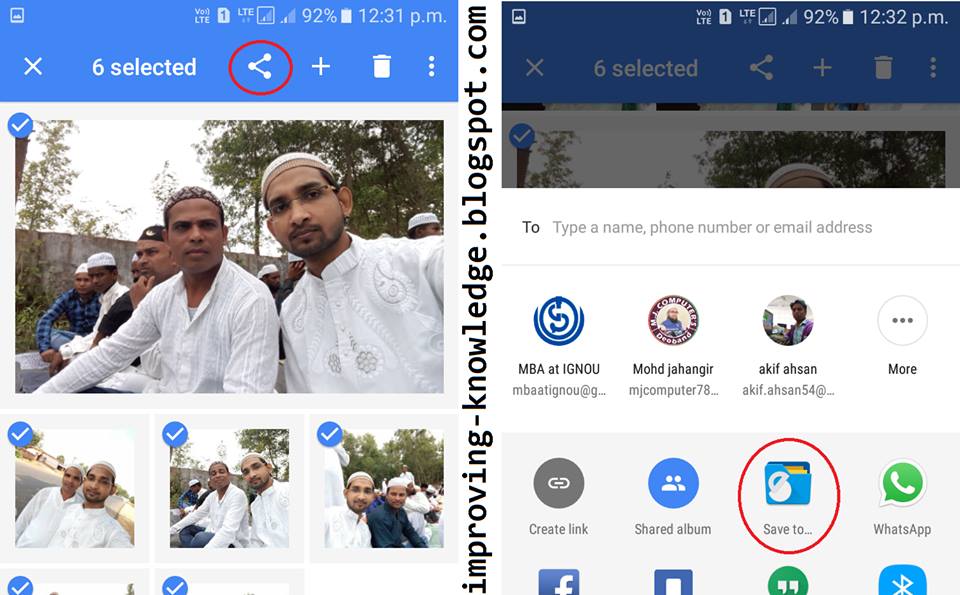
To download all pictures and videos, you have to use the method called Google Takeout. There are two ways you can go about getting to Google Takeout.
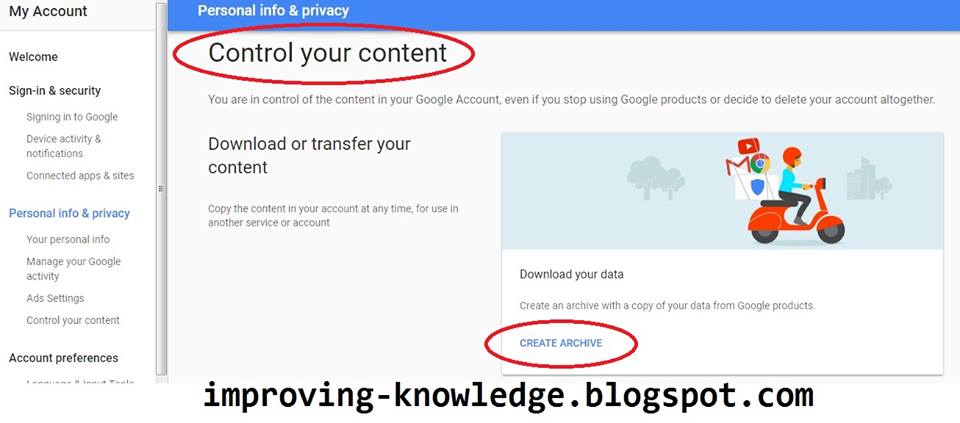
After that, follow the below steps:-
- Install Solid Explorer from Google Play (Note: 14-day trial period).
- Open Google Photos app and simply select multiple photos.
- Then tap the ‘Share’ menu and select “Save to..” (Solid Explorer) option.
- In Share as, tap on ‘Actual size’ option.
- The downloading will start and you’ll be asked to choose a directory/ folder for saving the photo in internal storage.
- Just select the desired location and the files will be saved which you can view in gallery.
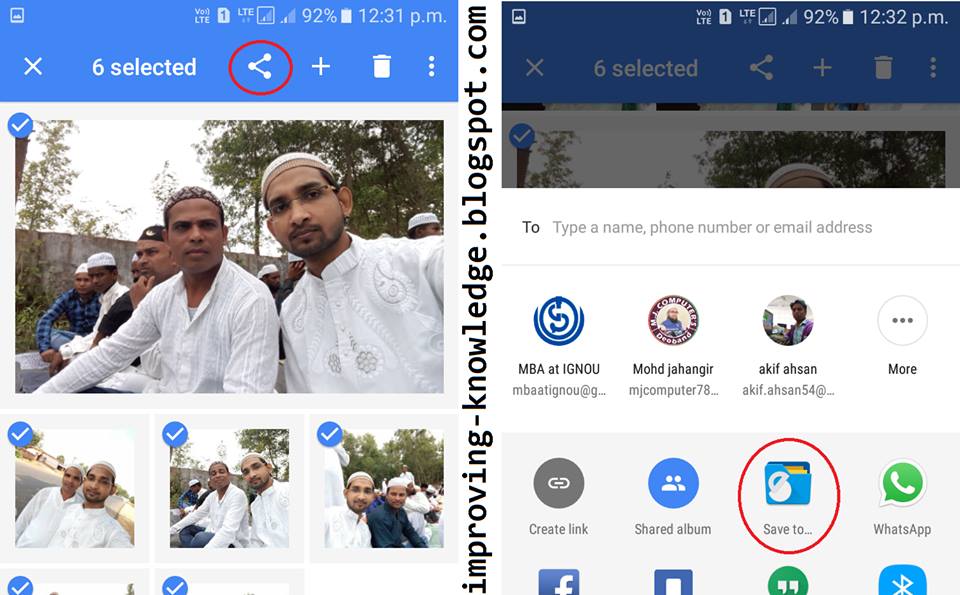
| How to download all photos and video |
|---|
To download all pictures and videos, you have to use the method called Google Takeout. There are two ways you can go about getting to Google Takeout.
- The easiest way is to follow the link https://takeout.google.com/settings/takeout.
- The another method is to go to Google.com and then click on your profile picture at the top right.
- Click on My Account and this will bring you to a kind of dashboard for all settings related to your Google account.
- Under the Personal info & privacy heading, click on Control your content.
- You’ll see a Download your data box and a Create Archive link.
- The next screen is going to be the same as if you had followed the link mentioned above.
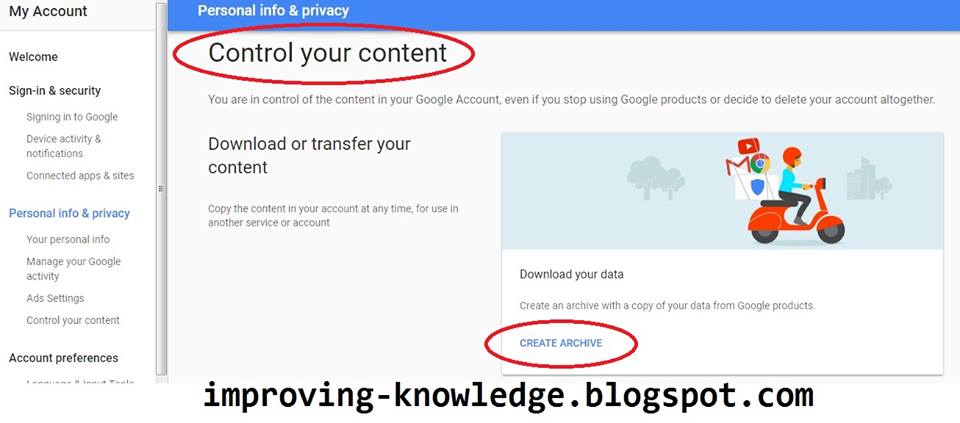
After that, follow the below steps:-
- Here you can choose what data to include in your archive. By default, everything is selected.
- Go ahead and click on the Select none button and then click on the toggle button next to Google Photos.
- You can click on the down arrow and choose Select photo albums if you want to select individual albums.
- Note that if you have uploaded a lot of pictures and videos from your phone, Google Photos automatically creates albums that are named by the date.
- On the next screen, you have to choose the format you want to use for the archive. If you use ZIP, anything over 2 GB will be split into multiple ZIP files.
- By default, you’ll get an email with a link to download the files once the archive has been created.
- If you want, you can also directly save the archive to Google Drive, Dropbox or OneDrive, which is kind of nice.
- Click the Create archive button and the process will begin.
- You can close the web browser and the process will continue in the background.
- You can always go back to Google Takeout and then click on Manage Archives to view the progress.
Hope you found the above guide useful for downloading the photos and videos from Google Photos. Please share it.












No comments: