Remotely Shutdown Your Computer through a Mobile Phone using Email
Just imagine if you forgot to shut down your PC before leaving your home or office and suddenly realized about the mistake after traveling a long distance, that you forgot to shut down your PC, or there may be a situation when you have to leave your computer running at home to perform some tasks, then don’t worry you don’t need to go back there for shutting it down.

To get rid from such a situation just read below in order to shut down your PC remotely using a Mobile Phone just having access to email.
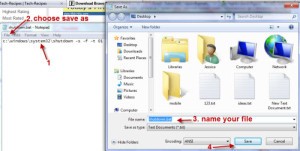
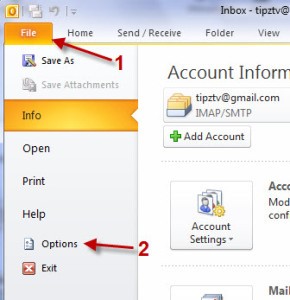
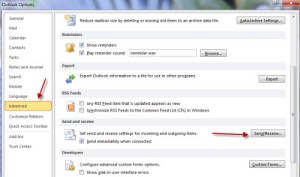
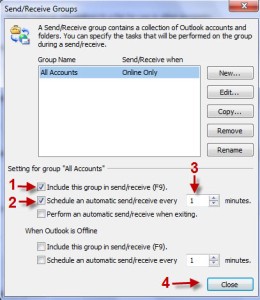
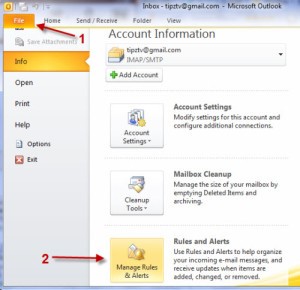

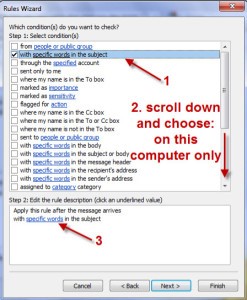
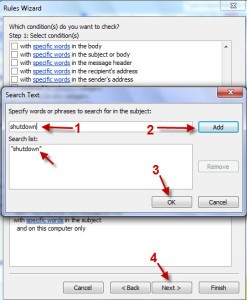
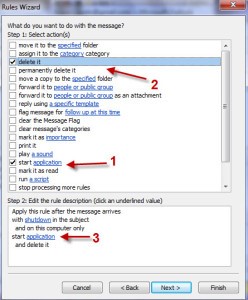
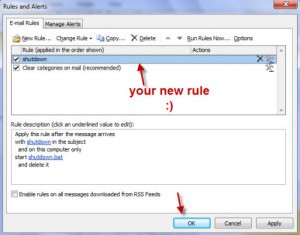

To get rid from such a situation just read below in order to shut down your PC remotely using a Mobile Phone just having access to email.
Requirements:
- Android, iPhone, iPad or any mobile device that can access internet and send emails.
- Computer or Laptop to shut down.
- Internet services both side.
- Microsoft Outlook configured
- 2 Email accounts (in this post, we label them as myaccount1@gmail.com and myaccount2@gmail.com )
Following are the steps which need to be followed:
We will configure Outlook to do the shutdown task when it receives an email.
Create a shutdown bat file
- Open notepad and type in: c:\windows\system32\shutdown -s -f -t 01 (01= 1 minute, this means your computer will be shutdown in less than 1 minute)
- Save it as shutdown.bat. Save it anywhere you like to.
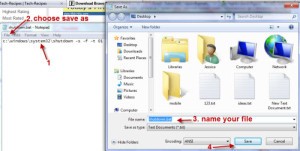
Configure Outlook.
We use myaccount1@gmail.com with Outlook. Be sure that you’ve already configured your email with Outlook before we continue.
1. Go to File->Options.
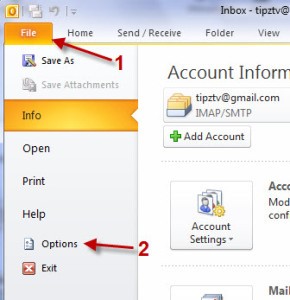
2. Now, go to Advanced tab and click on Send/Receive button.
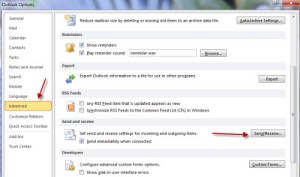
3. When the window pops up, please config it like below.
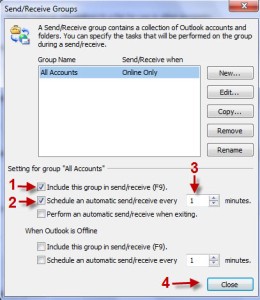
4. Go to File->Manage Rules & Alerts.
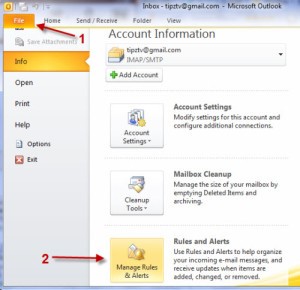
5. At the pop up window choose New rule… and choose Apply rule on messages I receive, click on Next.

6. In the next step, choose with specified words in the subject, on this computer only and then click on specific words.
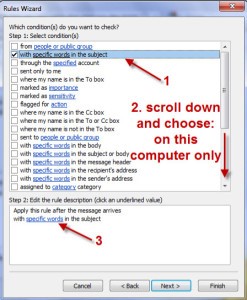
7. Type in shutdown when the Search text box appears, click on add and then Ok. Click on Next to jump to the next step.
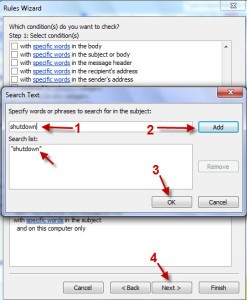
8. In this step, you MUST choose Start application and Delete it (so that when Outlook receives your shutdown email, it will automatically perform the shutdown task and then delete the email. If you leave the email there, your computer will be shutdown the next time, if you launch Outlook ). Click on application to choose the Shutdown.bat file.
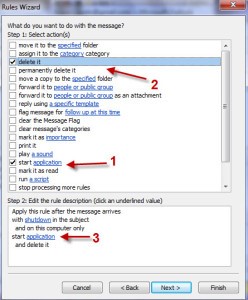
9. After that, just hit the Finish button (Don’t worry, there’s nothing in the next step). Your Rules and Alerts window will look something like this:
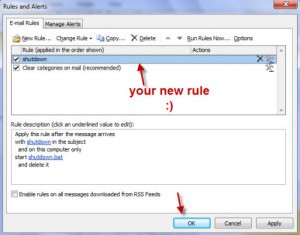
From your phone or computer:
- Simply log into myaccount2@gmail.com from your phone browser (or email client), send an email to myaccount1@gmail.com with subject: shutdown (you can write anything in the body of the email) and see what will happen with your computer
- Notes: To perform this task, make sure to keep Outlook running on your system.












